Getting Started
Initialisation
After installing, the first action is usually to initialise peridot. If you already have a peridot configuration stored in a git repository, you can clone it to ~/.config/peridot, otherwise, initialise a fresh configuration with:
peridot init
This will create a config file in ~/.config/peridot/config.yml (or $XDG_CONFIG_HOME/peridot/config.yml if the environment variable is set.)
By itself, the config file will not do anything, it is empty by default.
You can see a full breakdown of the config file format, but for now we’ll delve into some conrete examples…
Managing your first dotfile
In this example we’ll configure a fictional app my-app, which we’ll imagine uses a config file found in ~/.my-app.conf.
First we’ll modify our config.yml (see above) to target the my-app config file:
files:
- target: "{{ .user_home_dir }}/my-app.conf"
source: ./my-app.conf.tmpl
You’ll likely notice a few interesting things about the above example. Let’s go through it…
Each item in the files list targets exactly one file. The target property refers to the location of the config file that should be written on the fileystem. In our case, we want to target ~/my-app.conf, but you’ll notice we’re using {{ .user_home_dir }}/my-app.conf instead - this is because we’re using the user_home_dir variable to insert the full path to the current user’s home directory. There are other variables available, and it’s possible to define your own too.
The source property refers to the file to use as a template for the target file, relative to the directory of the config.yml it is defined in. It must always start with ./. This means that in our example, if our peridot config is in ~/.config/peridot/config.yml, the template file should be defined at ~/.config/peridot/my-app.conf.tmpl. You don’t have to use the .tmpl extension, but it’s often useful to make it clear that the file in question is a template.
Let’s say we want our config to switch on a special feature for all of our Linux machines - the template could look something like this:
[config]
{{ if eq .sys_os "linux" }}enable_special_feature = true
{{ else }}enable_special_feature = false
{{ end }}
You can explore the functionality available in templates by reading up on the Go text/template system.
At this point, our configuration is complete.
Peridot can tell us what changes it will make before it changes anything, to ensure our config is correct. We can do this with the diff command, like so:
peridot diff
You can run this command from anywhere on your system - Peridot knows where to find the config files.
We’ll see some output that describes the change that our config files describe:
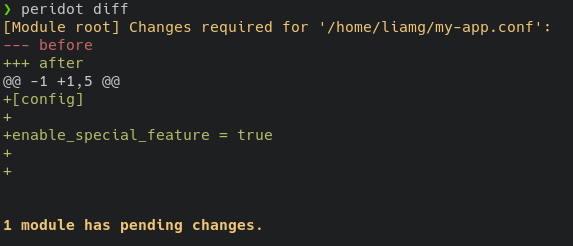
If we’re happy with the diff, we can go ahead and apply the change with the apply command.
peridot apply
If everything works, we’ll see:
[Module root] Changes applied.
1 modules applied successfully.
And our my-app config file at ~/my-app.conf will now contain (on Linux):
❯ cat ~/my-app.conf
[config]
enable_special_feature = true
The --debug flag is available for debugging this process. It provides stdout/stderr for all scripts run by peridot, and an internal log of peridot’s actions too.
Utilising your first built-in module
Several modules are included as part of the peridot binary, meaning you can get started using them without having to write any templates.
One of such modules is the apt built-in. It enables you to specify one or more pacman packages for installation.
For example:
modules:
- name: install packages
source: builtin:pacman
variables:
packages:
- neovim
- firefox
When this configuration is applied, the neovim and firefox packages will be installed using pacman.
Of course, pacman won;t be available on many systems, so we can add a filter to ensure this module will only be applied on Arch Linux systems:
modules:
- name: install packages
source: builtin:pacman
filters:
os: linux
distro: arch
variables:
packages:
- neovim
- firefox